Do Space News
Organize Your Email in the New Year!
January 21st, 2019 | Brie Alsbury, Community Learning Specialist
This time of year our thoughts turn to cleaning and organizing our spaces. Maybe you made a New Year’s resolution to tackle the clutter. Maybe binge watching Marie Kondo on Netflix has inspired you to tackle that closet or drawer you’ve been avoiding. Organizing your physical space is all well and good, but have you looked at how many messages are in your inbox lately?
Are you scared to look at how many messages are in your inbox?
If you got a new computer would it take days to download the messages in your in box?
Deciding where to begin when tackling your mountain of email can be just as daunting as cleaning out your closet.
Here are 6 things you can do to take control of your inbox:
1. Cut the junk by unsubscribing.
In 2013 I went to Las Vegas for a conference. At some point I ended up using my personal email to get a deal with the Venetian. I’ve never been back to Vegas. Fast forward five years and I was STILL on their mailing list. So I took a few minutes in December and finally unsubscribed from their mailing list. At the same time I unsubscribed from about a dozen other retailers mailing lists as well. 50 ads for Christmas shopping in my inbox when I woke up that morning was just too much!
Thanks to the CAN-SPAM act of 2003, all business are legally required to tell you how to opt out of their emails and do it within 10 days time. The opt out feature is usually a link at the very bottom of the email.
Here’s one from a recent Do Space newsletter.
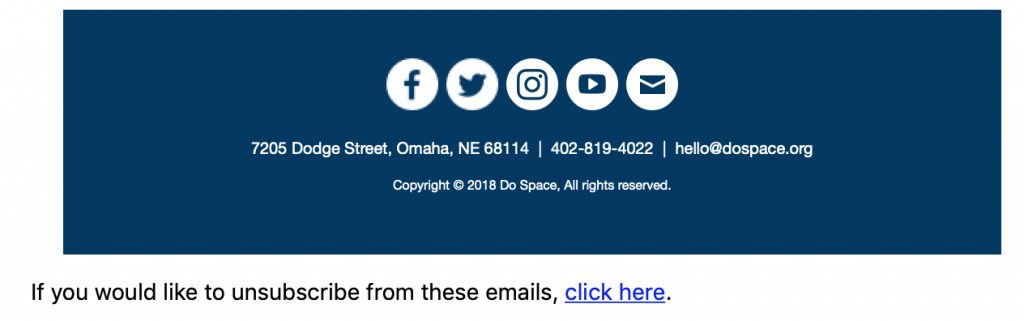
Take 10 minutes right now and go unsubscribe from the newsletters and ads that aren’t sparking joy in your life. (Maybe not Do Space though, we’re pretty awesome.)
Unsubscribing to mailing lists can have a big impact on the amount of email you get on a daily basis.
2. If the thought of deleting all those email sends you into a panic, archive them.
When your inbox starts getting into the hundreds, sorting through email and only keeping the ones you need starts to be a daunting task.
Just let go of the panic and archive them.
Just archive them.
All of them.
No seriously. Go right now. Take 5 minutes and archive 100 messages. Don’t even look at them. Just click and poof. They’re gone.
Doesn’t that feel better?
Yes, you probably just archived stuff that you didn’t really need to keep, but it’s not like you just shoved 100 books in a closet and hoped they wouldn’t at some point fall on your head.
Most modern email systems feature robust search systems. When you need that email you’ve been saving, you’ll be able to find it. And it’s okay if you accidentally archived that newsletter from a shop that isn’t even in business anymore. The archive doesn’t have to be tidy. Archiving things just to get your inbox down to manageable numbers isn’t really going to effect your quota that much. They’re already on the server. We just moved them out of the inbox.
It will be easier to manage your email going forward if you just archive everything and start with a clean slate.
3. Does that email even need to see your inbox at all? Filter email you need to keep, but don’t need to read.
We all get email that we need to keep, but we don’t necessarily need to read it such as receipts for online purchases. Years ago, I setup several filters specifically to deal with receipts in my gmail accounts. Now, the filter marks all of my receipts with a label and then archives it without it even landing in my inbox. The receipt is there should I need it, and easy to find because of the label, but I don’t have to bother archiving it. A filter, or rule, is a feature in most modern email systems.
Go ahead take a moment and create an a filter/rule for gmail, Yahoo, or Outlook using the tutorials I’ve linked. And if I haven’t linked an email system, do a Google search for your email system. Use the key phrase “How do I create a filter” and add the name of your email system.
4. Take 20 minutes each day and triage your email.
Spending 20 minutes assessing your inbox each morning before you start work can get you on the right track to dealing with everything in your inbox.
Here are 5 handy tips to triaging your inbox.
- Start by quickly scanning through everything and deleting the obvious things you’re not going to read.
- Then archive email that doesn’t need a response from you.
- Flag the email that are high priority and must be responded to immediately. Depending on your email system there may be several ways to do this, including moving them to a separate folder, staring them or flagging them.
- Schedule time to deal with the rest. For those email that don’t need to be responded to immediately it’s okay to schedule time later to respond to them.
- Stay focused. It’s easy to get lost in responses, but stay focused on your priorities and handle your most immediate concerns first.
Your goal with triage isn’t to get to a completely empty inbox, it’s to get to a manageable number of email in your inbox so you can easily deal with them.
5. There’s an app for that!
Most of us are never far from our smart phones. Use the time you spend waiting in line at Starbucks, or at the grocery store to tackle your email. There are a ton of email clients aside from the ones that came preinstalled on your phone available. Many of them have added features that let you delete or archive with a swipe and let you snooze emails until you need them.
I triage my email exclusively on my phone and have for over five years. I use an app called Spark for iOS. Spark lets me delete or archive email with a quick swipe. My favorite feature however is snooze. With snooze, I can temporarily archive email and then choose a time and date that I want the email moved back to my inbox. It’s great for both helping you prioritize email and for things like event details that you really only need the day of the event.
With Spark, I can quickly get my email down to what I need to handle while waiting in line for my morning coffee.
Blue Mail is similar to Spark and has a lot of the same features, plus several others. It’s available on both Google Play and the App Store.
6. If it works for you elsewhere apply it to your email.
If you have a particular organizational practice that works in other aspects of your life, try adapting it to your email.
I tend to shove things in drawers, and forget about them. So I’ve learned leave projects I’m currently working on out and visible and paperwork that needs to be sorted and dealt with in a stack in the middle of my desk. The constant reminder that it’s there helps keep me focused on finishing it.
The same method works for my email. I used to keep my various email accounts separate and use filters to filter email for certain projects into various folders with the idea that I’d deal with it all together.
Guess what?
I never got to it, because I wasn’t constantly seeing it. Now, all of my email–ALL of my email–from 7 total accounts gets dumped into the same inbox. I triage it, snooze it and delete it as needed. I’m much better about keeping things under control because I have a constant reminder.
Find a solution that works for you and adapt it to work for your email.
And if you find yourself needing some help installing apps, setting up filters, or organizing, remember Do Space has tech help available. We have Tech Help Tuesdays, Cyber Seniors on Wednesdays and our Mentor program.