About Author
Nick Schnitzer
Nick Schnitzer is a Membership Clerk at Do Space
Creative software can sometimes cost you an arm and a leg, but does it have to? My name is Nick, and I’ve spent the last few years learning and practicing various forms of digital art on a thin budget. I actively avoid products released by Adobe due to their outrageous prices. As a result, I’ve found oodles of useful programs that can be used to replace the titan’s pricey product line.
PS(Photoshop) is no push over. It can be used for several different purposes including photo editing and digital painting. While its enormous toolset makes finding a replacement difficult, the main thing to focus on is what you plan to use the replacement for. For example, if you’re looking for a software that works great for photo editing, you likely won’t need one that has dedicated tools for painting or vice versa. To that end, I’ll be focusing on several pieces of software that skillfully replace certain aspects of PS. without vaporizing your wallet.
For photo editing only:
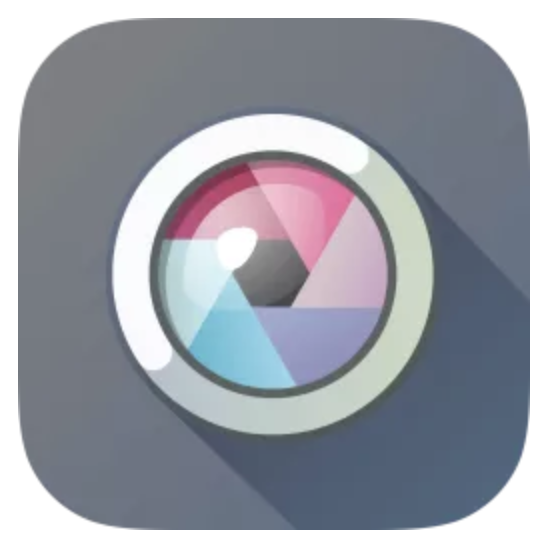 Price: Initially Free(More features with a subscription)
Price: Initially Free(More features with a subscription)
If you plan to only be photo editing, my recommendation is Pixlr X and E. Both are web-based photo editors made by Inmagine.
Pixlr X is very similar to Adobe Lightroom in the fact that it’s designed for quick photo editing. X has a number of overlays, color editing features, and other tools that can revamp your photos quickly. Pixlr E on the other hand is more similar to Photoshop as it has tools for more in-depth photo editing. In addition to all the tools found in Pixlr X, a filters tab, a healing tool, and a smudge tool are some of the cool additions included in E.
Something awesome about the Pixlr programs is how easy it is to access them. Pixlr can be used as an app on mobile devices, or can be used on desktops via a web browser for free…for the most part.
Both are initially free, but additional tools and features will have to be obtained by signing-up for a subscription with Inmagine. While that’s a total bummer, the features that are already included for free are still very useful.
For drawing & painting only:
 Price: Free
Price: Free
If you’re looking to do some digital drawing, I’d like to present one of my personal favorite programs, Krita. Krita is a professional painting program for desktops running Windows, OS X, and Linux made by the Stichting Krita Foundation.
This software comes packed with over 100 different brushes, and each one can then be further customized by the user. Like most painting software, Krita has support for graphics tablets and a brush stabilizer to keep your strokes extra smooth regardless of your current brush. Krita has a collection of blending brushes that can be used to achieve different kinds of blends and effects. Another unique feature about the Krita is that it has support for making 2D animations!
Krita is an open source program. This allows its users to change and create add-ons to improve their experiences with the program. The online community for Krita has scores of beneficial additions to help fellow users overcome issues they may be experiencing.
Krita’s price tag is simple, it’s free. If you find yourself loving Krita, the developers are always taking donations to keep the program’s development going.
For both…
 Price: Free
Price: Free
The GNU Image Manipulation Program(GIMP) was the very first photo editor I ran into after avoiding Photoshop, and has become another personal favorite in my program arsenal. GIMP is made by the GIMP team and has support for GNU/Linux, OS X, and Windows.
GIMP has dedicated tools for both photo editing and drawing, and comes equipped with several of the tools and filters found in PS. The cloning, warping, and smudging tools are popular adaptations also found in Photoshop. In addition, GIMP includes several artistic filters like mosaic, oilify, and several others that can be applied to change the image’s overall appearance.
For painting, GIMP installs with several different brushes that can be customized. While GIMP may not include as many brushes as Photoshop, users can easily make their own and use those alongside the standard brushes. When using the paintbrush tool, GIMP supports the use of graphics tablets and has a stabilizer to help smooth things out if needed.
Similar to Krita, GIMP is open source. Online developers have created hundreds of different add-ons for the software, helping it become more adaptable and intuitive. One of the best parts about GIMP is its generous development team. They’ve released the software for absolutely free, and won’t be charging for its use anytime in the near future.
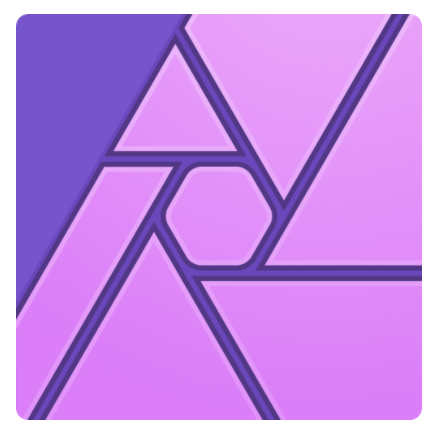 Price: $50 one-time fee
Price: $50 one-time fee
AP(Affinity Photo) is a program I discovered after being recommended by my peers, and I believe it’s one of the strongest candidates for replacing Photoshop all around. Affinity Photo is made by the company, Serif, and supports Windows, X OS, and iOS.
AP comes with an expansive number of photo editing abilities. Most of the photo editing tools included with PS can be located or used similarly in Affinity Photo. In addition, this program also has features all of its own. For example, transforming and manipulating objects in AP can be done easier as all objects are Smart objects by default.
For those interested in drawing, AP hosts a huge collection of brushes. All of the brushes can be customized to further fit the artist’s vision. In conjunction with the usage of brushes, AP has amazing brush stabilizers. The amount of control provided by the stabilizers in AP is otherworldly.
Affinity Photo is a fast program too. It’s small size helps it perform actions quickly and coherently. With its rapid speed, it also has the ability to show live previews of your changes before you make them. This is helpful when avoiding unnecessary or unplanned changes to your work
While Affinity Photo isn’t free, the program only needs to be purchased once. The price for Affinity Photo is $50, and then all subsequent updates are free afterwards. $50 once is practically nothing compared to Photoshop’s monthly $30 fee.
While there is no perfect replacement for Photoshop, there are definitely stand-ins for the program. I covered the programs that I would recommend, but there are still plenty of other options. Choosing a software is like picking a tool at the hardware store. Invest in the tool that’s best for the task at hand. A power drill is great for drilling holes, but unfortunately it doesn’t make for a very good hammer.