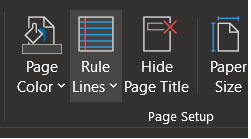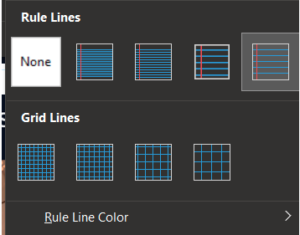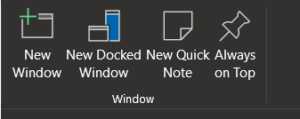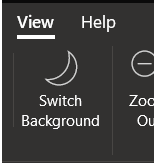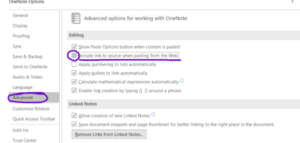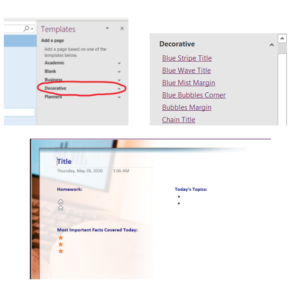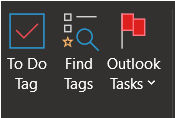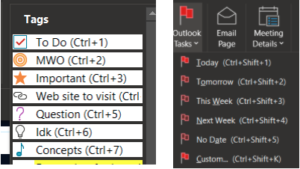It’s easy to get lost in a bundle of notes, sticky notes filled with never-ending to-do lists, and scribbles of last-minute ideas. The good news is Microsoft’s OneNote offers a great place to store all that information in a nice, tidy online notebook. Here are some quick tips that might help organize that information a bit better, or just make your OneNote look nicer:
- Not looking for a blank page? Turn any page into lined or graph paper- Simply go to the “view tab” > choose “rule lines” and change any page into wide-spaced, college-ruled, or graph paper! Works great on an iPad, or SurfacePro to take notes in class.
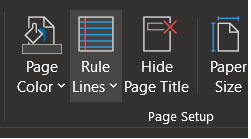
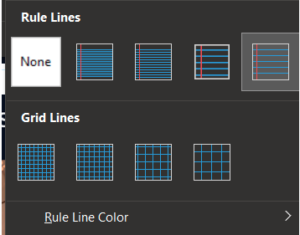
- Keep any page “docked” on top of your window- To access this feature, go to View > select “New Docked window” OR “Always on Top.” Now OneNote can STAY on top of anything you are working on, making it easy to add onto your notes as you move across multiple windows.
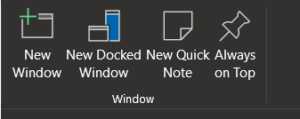
- Switch your screen to dark mode to keep your eyes protected- Avoiding the extra screen glare from a bright white screen is easier with this new feature. Go to View > Switch Background to turn your pages dark!
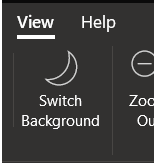
- Automatically include a link to any source you use on a OneNote page- To do this, go to File > Options > select “include link to source when pasting from the web.” Now, copying information from any source will automatically be followed with a link to the URL afterwards, which can be very useful in tracking sources for a paper.
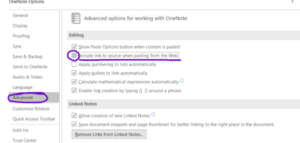
- Want to make your pages or notes a little more unique? Or style it for a lecture?- You can easily “decorate” your paper with various backgrounds or use an automated template that’s specific for a lecture/resume/to-do list. Click Insert > Page Templates > Decorative > Select Option

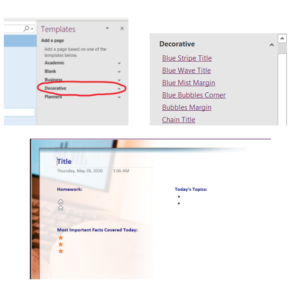
- Easily insert tags next to your tasks to make a more specific checklist: Add boxes next to items so you can check things off as you go – or organize your list with different flags to indicate priority level. Go to Home > Tag > Select any tags that may be relevant to you:

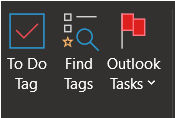
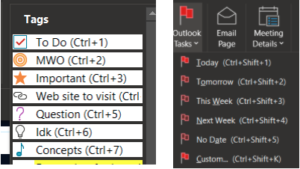
Last Thoughts…
Hopefully, you found a few of these tips useful! The next time you check off a few things on your to-do list, or create a new page for a lecture, keep a few of these features in mind so you can stay organized and keep things detailed but neat!
Still not quite what you were looking for? Keep in mind that Microsoft’s OneNote offers thousands of more add-ons online that may be just what you need! Go to File > Options > Add-ins for more options.